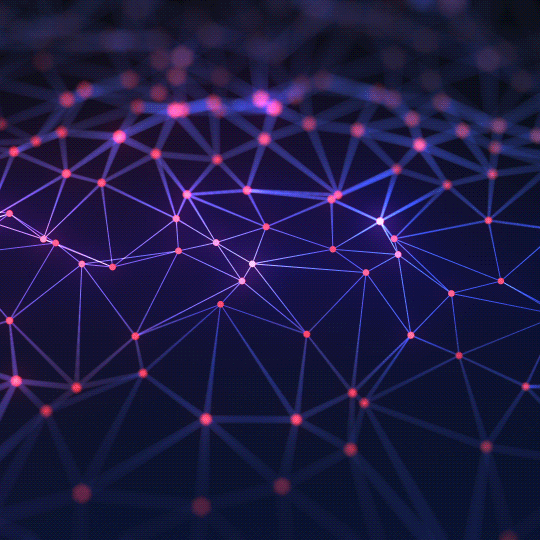The Ultimate Guide to Twitter Cards & Open Graph Tags
Transform your plain links into rich, engaging previews on social media. Understand the power of Open Graph and Twitter Card meta tags to boost your click-through rates.
What Are Twitter Cards?
Twitter Cards are a feature of Twitter (now X) that allows you to attach rich photos, videos, and media experiences to Tweets that drive traffic to your website. When you share a link to a webpage that has the correct meta tags, Twitter generates a "Card" that is displayed below the text of the Tweet. This card is much more visually appealing than a plain text link, featuring a title, description, and a prominent image.
The Power of Open Graph
While Twitter has its own specific tags (e.g., `twitter:card`), its system is built on top of the **Open Graph protocol**, which was originally created by Facebook. Open Graph (`og:`) tags are the standard way to control how your content is represented when shared across most social media platforms, including Facebook, LinkedIn, Pinterest, and WhatsApp. If Twitter's crawler doesn't find specific `twitter:` tags, it will fall back to using the `og:` tags. For this reason, it's a best practice to implement both.
Key Tags for a Perfect Preview
To ensure your links look great when shared, you need to add these meta tags to the `
` section of your webpage's HTML.- `twitter:card`: This specifies the type of card to use. The most common are `summary` (small image) and `summary_large_image` (large, prominent image). `summary_large_image` is almost always the best choice for higher engagement.
- `og:title` / `twitter:title`: The title of your content (around 60 characters).
- `og:description` / `twitter:description`: A brief summary of your content (around 150 characters).
- `og:image` / `twitter:image`: The URL of the image you want to display. This is the most important tag for grabbing attention. An ideal image size is 1200x630 pixels.
- `og:url`: The canonical URL of the page.
- `twitter:site`: The @username of the website's Twitter account.
Why is a Preview Tool Essential?
Social media platforms cache (save) the information from a link the first time it's shared. If you share a link and then realize you made a mistake in your meta tags, it can be very difficult to get the platform to update its preview. A preview tool like this one is critical for several reasons:
- Test Before You Post: It allows you to see exactly how your link will look before you share it with your audience, preventing embarrassing mistakes.
- Optimize for Clicks: You can experiment with different titles, descriptions, and images in real-time to see which combination is the most compelling and likely to earn clicks.
- Debug Issues: If your links aren't displaying correctly on Twitter, this tool can help you diagnose the problem by showing you exactly what metadata it's able to find on your page.
Frequently Asked Questions (FAQs)
1. How do I use the Twitter Card Preview Tool?
Enter the URL of the webpage you want to preview and click "Fetch". The tool will crawl the page, extract the relevant meta tags, and display a realistic preview. You can then edit the fetched title, description, and image URL in the input fields to see how your changes would look.
2. Why isn't my image showing up?
There could be several reasons. The `og:image` or `twitter:image` tag might be missing from your HTML. The image URL might be incorrect or broken. Or, the image might be blocked by your website's `robots.txt` file.