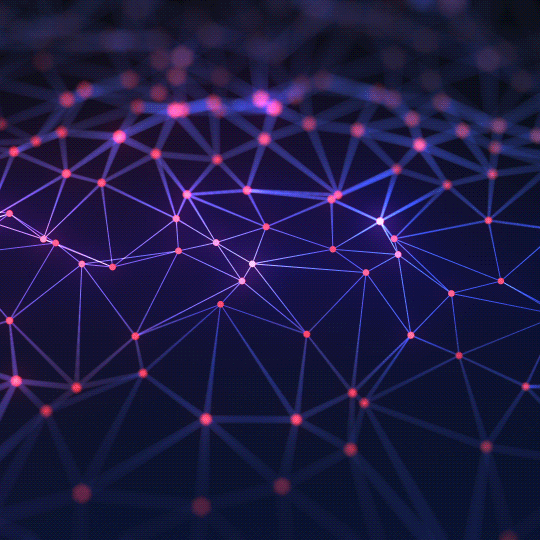The Ultimate Guide to Password Security
In an age of constant data breaches, learn how to create and manage strong, unique passwords to protect your digital life.
Why Password Security is More Important Than Ever
Our entire lives are online. From banking and email to social media and work accounts, we entrust a vast amount of personal and sensitive information to digital services. A weak or reused password is like leaving the front door of your house wide open. Cybercriminals use sophisticated tools to crack weak passwords in seconds, and once they gain access to one account, they often try the same password on other services, leading to a cascade of security breaches. Using a strong, unique password for every account is the single most important step you can take to protect yourself from identity theft, financial loss, and privacy invasion.
The Anatomy of a Strong Password
What makes a password "strong"? It's a combination of several key factors that make it difficult for both humans and computers to guess.
- Length: This is the most critical factor. A longer password is exponentially harder to crack. Aim for a minimum of 12-16 characters for important accounts.
- Complexity: A strong password uses a mix of different character types. Our generator allows you to include:
- Uppercase letters (A-Z)
- Lowercase letters (a-z)
- Numbers (0-9)
- Symbols (!, @, #, $, %, etc.)
- Randomness: The password should be a random string of characters. Avoid using common words, phrases, or personal information like your name, birthday, or pet's name. These are often the first things hackers will try in a "dictionary attack."
- Uniqueness: Never reuse passwords across multiple websites. If one site is breached, all your other accounts that use the same password become vulnerable.
How a Secure Password Generator Works
A good password generator doesn't just pick random letters. It uses a cryptographically secure pseudo-random number generator (CSPRNG). This is a special type of algorithm that generates numbers that are, for all practical purposes, unpredictable.
- Build the Character Set: Based on your selections (uppercase, lowercase, numbers, symbols), the tool creates a large pool of possible characters.
- Generate Randomly: The tool then uses the secure random number generator to pick characters from this pool one by one until it reaches your desired password length.
- Ensure All Types are Included: A smart generator will ensure that if you've selected all four character types, at least one of each is included in the final password to guarantee complexity.
This process results in a password that is truly random and free from human biases, making it extremely difficult to guess or crack.
Best Practices for Password Management
Creating strong passwords is only half the battle. You also need to manage them effectively.
- Use a Password Manager: It's impossible to remember dozens of long, complex, unique passwords. A password manager is an encrypted digital vault that stores all your passwords securely. You only need to remember one strong master password to access all the others.
- Enable Two-Factor Authentication (2FA): 2FA adds a second layer of security. Even if someone steals your password, they won't be able to log in without a second code, which is usually sent to your phone. Enable it on every service that offers it.
- Be Wary of Phishing: Be suspicious of emails or messages asking you to log in or provide your password. Always check the URL to ensure you are on the legitimate website before entering your credentials.
Frequently Asked Questions (FAQs)
1. How do I use the Password Generator?
Use the slider to set your desired password length. Use the checkboxes to select which character types you want to include. Then, click the "Generate New Password" button. A strong, random password will be created for you.
2. Is this tool secure? Are my passwords saved?
This tool is 100% secure. All password generation happens directly in your web browser using JavaScript. The generated password is never sent to our servers or stored anywhere. Once you close the page, it's gone forever.
3. How do I copy the password?
Click the copy icon () next to the password display field. The password will be copied to your clipboard, ready to be pasted into a password manager or a sign-up form.