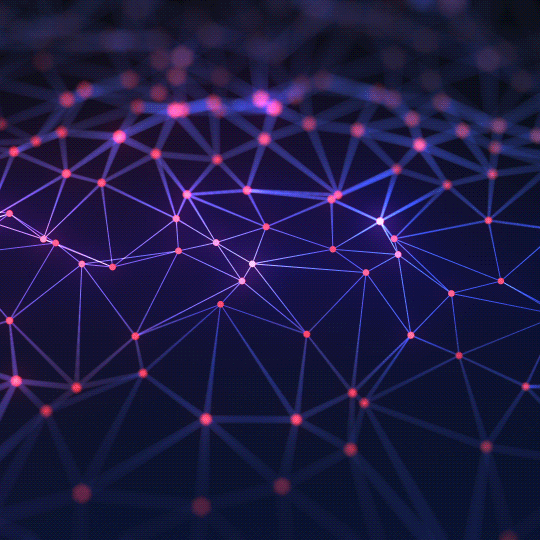The Ultimate Guide to Base64 Encoding for Images
From embedding icons in CSS to optimizing web performance, understand what Base64 is and how to use it to handle images in your projects.
What is Base64 Encoding?
Base64 is a binary-to-text encoding scheme that represents binary data (like an image) in an ASCII string format. It's a way to convert complex data into a safe, text-based format that can be reliably transmitted over systems designed to handle only text. The name comes from the fact that it uses a set of 64 basic ASCII characters to represent the binary data.
Why Encode an Image to Base64? The Data URI
The primary reason to encode an image to Base64 in web development is to create a **Data URI**. A Data URI (or Data URL) allows you to embed a file, in this case an image, directly into your HTML or CSS code. Instead of linking to an external image file, the image data itself becomes part of the document.
Example HTML:
<img src="data:image/png;base64,iVBORw0KGgo...">Example CSS:
background-image: url("data:image/png;base64,iVBORw0KGgo...");
Pros and Cons of Using Base64 Images
Pros:
- Reduced HTTP Requests: This is the main performance benefit. Every external image on a webpage requires a separate HTTP request to the server. By embedding small images directly into the code, you reduce the number of requests, which can speed up page load times, especially for sites with many small icons.
- Self-Contained Documents: It allows you to create a completely self-contained HTML file with all its assets included, which can be useful for sending HTML emails or creating portable documents.
Cons:
- Increased File Size: Base64 encoding increases the size of the image data by approximately 33%. For this reason, it is **not recommended for large images**. Using it for a large photo will significantly increase the size of your HTML or CSS file, making your site slower.
- No Caching: Unlike external images, which are cached by the browser after the first visit, Base64-encoded images must be downloaded every single time the HTML or CSS file is loaded.
Best Practice: Use Base64 encoding only for very small, decorative images like icons, logos, or background patterns where the performance gain from reducing an HTTP request outweighs the increase in file size.
How to Use This Image to Base64 Converter
- Upload Your Image: Drag and drop an image file (like a JPG or PNG) onto the designated area, or click the "Select File" button to choose one from your device.
- View the Result: The tool will instantly process the image and display a preview, the raw Base64 data URI, and ready-to-use HTML and CSS code snippets.
- Copy and Use: Click the copy buttons to grab the data URI or the full code snippets to paste directly into your project.
Frequently Asked Questions (FAQs)
1. Is my image uploaded to a server?
No. This tool is 100% secure and private. All image processing and encoding happens directly in your web browser using JavaScript. Your photos never leave your computer.
2. What file formats can I use?
The tool works with all standard web image formats, including JPEG, PNG, GIF, WEBP, and SVG.