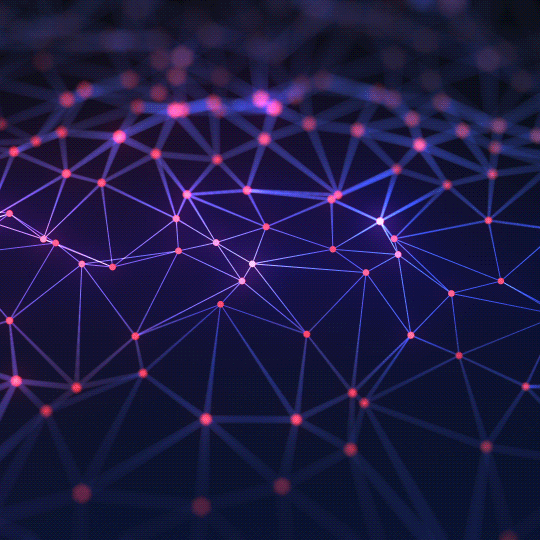A Guide to the Graphing Calculator: Visualizing Mathematics and Understanding Functions
Learn how graphing calculators transform abstract equations into visual stories, explore common function types, and see how to use this tool to deepen your understanding of mathematics.
What is a Graphing Calculator?
A Graphing Calculator is a powerful tool that visually represents mathematical functions and equations on a coordinate plane. Instead of just solving an equation for a single number, a graphing calculator plots thousands of points to create a line or curve, allowing users to see the "shape" of the function and understand its behavior across a range of values. This visual approach is fundamental to learning and working with algebra, calculus, and other advanced mathematical concepts.
By turning abstract symbols into tangible shapes, a graphing calculator provides immediate insights. You can instantly see where a function crosses the x-axis (its roots), where it reaches a peak or a valley (its maxima and minima), and how it interacts with other functions. This makes it an indispensable tool for students, engineers, scientists, and anyone who needs to work with mathematical relationships.
Understanding the Cartesian Coordinate System
The graph is built upon the Cartesian coordinate system, invented by René Descartes. It has two perpendicular lines:
- The horizontal line is called the **x-axis**.
- The vertical line is called the **y-axis**.
A function, typically written as `y = f(x)`, describes a relationship between `x` and `y`. For any given value of `x`, the function tells you the corresponding value of `y`. The calculator computes the `y` value for hundreds of `x` values and plots each `(x, y)` pair as a point on the graph. When these points are connected, they form the line or curve of the function.
Common Functions and Their Shapes: A Cheat Sheet
Different types of equations produce distinct shapes on the graph. Understanding these basic shapes is key to interpreting the data.
- Linear Functions (Lines):
y = mx + c
The simplest type of function. It always produces a straight line. The 'm' represents the slope (how steep the line is), and 'c' is the y-intercept (where the line crosses the vertical axis).
Example in calculator:2*x + 1 - Quadratic Functions (Parabolas):
y = ax^2 + bx + c
Any function with an `x^2` term will produce a U-shaped curve called a parabola. If 'a' is positive, the U opens upwards; if negative, it opens downwards.
Example in calculator:x^2 - 3*x + 2 - Cubic Functions:
y = ax^3 + ...
Functions with an `x^3` term produce an S-shaped curve that passes through the x-axis at least once.
Example in calculator:x^3 - 2*x^2 - 5*x + 6 - Trigonometric Functions (Waves): These functions produce repeating waves, essential for describing oscillations, sound, and light.
sin(x): A smooth, continuous wave that starts at (0,0).cos(x): Similar to sine, but shifted. It starts at (0,1).tan(x): A wave with sharp breaks, or asymptotes, where the function goes to infinity.
- Exponential Functions:
y = a^x
These show rapid growth or decay. They start slow and then increase or decrease dramatically.
Example in calculator:2^xorpow(2,x) - Logarithmic Functions:
y = log(x)
The inverse of exponential functions. They show rapid initial growth that slows down over time.
Example in calculator:log(x)
How to Use This Graphing Calculator
- Enter a Function: Type your equation into one of the input boxes. Use `x` as your variable.
- Math Syntax: Use standard symbols for operations: `+`, `-`, `*` (multiplication), `/` (division), and `^` (exponent).
- Supported Functions: You can use functions like `sin(x)`, `cos(x)`, `tan(x)`, `log(x)` (natural log), `sqrt(x)` (square root), `abs(x)` (absolute value), and constants like `pi` and `e`.
- Add/Remove Functions: Use the "Add Function" button to plot multiple equations at once. Use the remove button (✕) next to an input to delete it. The graph will update in real-time.
- Interact with the Graph: Use your mouse wheel to zoom in and out. Click and drag on the graph to pan the view left, right, up, or down. Hover your mouse over a function line to see the coordinates of that point.