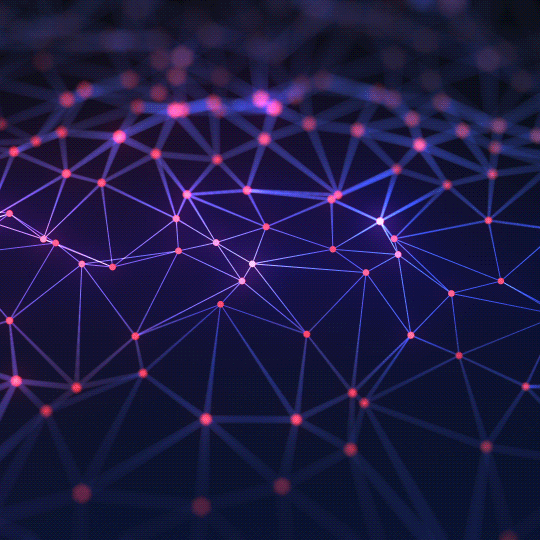The Ultimate Guide to the Google Cache: A Powerful Tool for SEO and Research
Discover what Google's cache is, how it works, and why it's an indispensable tool for seeing what search engines see, diagnosing SEO issues, and even accessing websites that are down.
What is the Google Cache?
The Google Cache is a saved snapshot of a webpage that Google takes when it crawls the internet. Google's crawlers, known as "spiders" or "bots," constantly browse the web to discover and index new and updated content. As they visit a page, they take a snapshot of it and store that version on their servers. This stored version is the "cached" page.
Essentially, the cache is a massive backup of the internet as seen by Google at a specific point in time. When you perform a Google search, you are not searching the live internet; you are searching Google's vast, organized index of these cached pages. The existence of this cache provides a layer of redundancy and offers a unique window into how Google perceives and interprets a webpage's content.
Why is the Google Cache So Useful?
Accessing the cached version of a page is more than just a novelty; it's a powerful technique used by SEO professionals, researchers, and everyday users for several important reasons:
- Accessing Down or Offline Websites: If a website is temporarily down due to server issues or maintenance, you can often still access its content by viewing the last cached version from Google. This is incredibly useful for retrieving important information from a site that is momentarily unavailable.
- Seeing What Google Sees (for SEO): The cached version shows you the page as the Googlebot last indexed it. This is a critical diagnostic tool for SEO. You can use it to verify:
- If Google is correctly rendering your content, especially content loaded with JavaScript.
- If recent changes you've made to a page have been indexed yet.
- If your site has been hacked and is showing different content to Googlebot than it is to users (a practice known as "cloaking").
- Viewing Recent Changes: By comparing the live version of a page to its cached version, you can often see what changes have been made recently. This is useful for tracking competitor updates or seeing how a news article has evolved.
- Bypassing Geo-Restrictions or Paywalls (Sometimes): In some cases, viewing the cached version of a page can allow you to see content that might otherwise be blocked by a paywall or a geographic restriction, as you are viewing Google's saved copy rather than accessing the live site directly.
How to Use the Google Cache Viewer
Using a tool like this one simplifies the process of accessing a cached page. Here's how it works:
- Enter the URL: Paste the full URL of the webpage you want to view into the input box. This should be the complete address, including `http://` or `https://`.
- Click "View Cache": The tool will automatically construct the correct URL format that tells Google you want to see its cached version.
- View in a New Tab: The cached page will open in a new browser tab. You will see a banner at the top of the page from Google, indicating when the snapshot was taken. This banner also provides links to the live page and a text-only version of the cache.
Understanding the Limitations of the Cache
While powerful, it's important to understand the limitations of the Google Cache:
- It's Not Always Up-to-Date: The snapshot is only as recent as Google's last crawl. For a frequently updated site, the cache might be a few hours old. For a less popular site, it could be days or even weeks out of date.
- Functionality May Be Limited: The cached version is just a static HTML snapshot. Interactive elements that rely on JavaScript or server-side databases (like forms, interactive maps, or complex web apps) may not work correctly or at all.
- Website Owners Can Opt-Out: A website owner can use a specific meta tag (
) to tell Google not to store a cached version of their page. If this tag is present, you will not be able to view a cached copy.
Despite these limitations, the Google Cache remains an invaluable tool for anyone who wants a deeper understanding of how the web works and how search engines see the digital world.