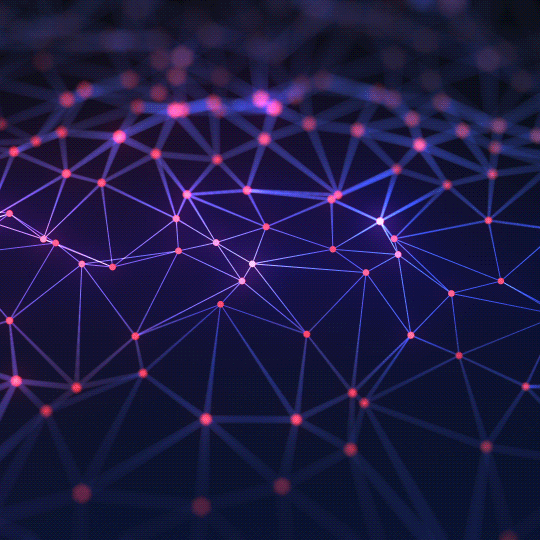The Ultimate Guide to Base64 Encoding for Images
From embedding icons in CSS to optimizing web performance, understand what Base64 is and how to use it to handle images in your projects.
What is Base64 Encoding?
Base64 is a binary-to-text encoding scheme that represents binary data (like an image) in an ASCII string format. It's a way to convert complex data into a safe, text-based format that can be reliably transmitted over systems designed to handle only text. The name comes from the fact that it uses a set of 64 basic ASCII characters to represent the binary data.
Why Encode an Image to Base64? The Data URI
The primary reason to encode an image to Base64 in web development is to create a **Data URI**. A Data URI (or Data URL) allows you to embed a file, in this case an image, directly into your HTML or CSS code. Instead of linking to an external image file, the image data itself becomes part of the document.
Example HTML:
<img src="data:image/png;base64,iVBORw0KGgo...">Example CSS:
background-image: url("data:image/png;base64,iVBORw0KGgo...");
Why Would You Need to Convert Base64 Back to an Image?
While encoding is more common, decoding a Base64 string back into an image is a crucial task for developers and data analysts in several scenarios:
- API Responses: Some APIs, particularly older or specialized ones, may transmit small images or binary files as Base64 strings within a JSON or XML response. A developer needs to decode this string to display or save the image.
- Debugging: When working with embedded images, seeing a long Base64 string isn't helpful. A decoder allows you to quickly paste the string and verify that it represents the correct image.
- Extracting Embedded Data: If you receive an HTML file or email with embedded images, you might want to extract those images and save them as separate files. A decoder is the perfect tool for this job.
How to Use This Base64 to Image Converter
- Paste Your Base64 String: Copy the entire Base64 data URI (including the `data:image/...;base64,` part) and paste it into the input box.
- View the Preview: The tool will instantly decode the string and display the resulting image in the preview area.
- Download Your Image: Click the "Download Image" button to save the converted image to your computer. The tool will attempt to save it in its original format (e.g., PNG, JPEG).
Frequently Asked Questions (FAQs)
1. Is my data secure?
Yes. This tool is 100% secure and private. All decoding happens directly in your web browser using JavaScript. Your Base64 data is never sent to our servers or stored anywhere.
2. Why is my image not showing up?
Ensure you have pasted the complete and correct Base64 data URI. It must start with `data:image/...;base64,`. The string might be corrupted, incomplete, or not a valid Base64 string for an image.