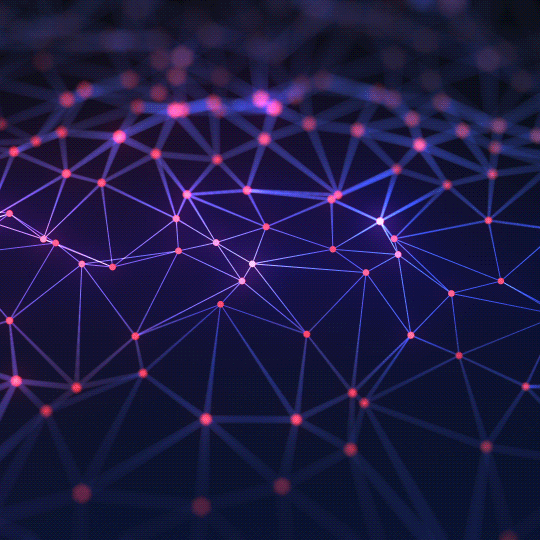The Ultimate Guide to App Icon Design: How to Make a Killer First Impression
Your app icon is the first thing a user sees. This 2200+ word guide covers the essential design principles, technical guidelines for iOS and Android, and strategies for creating an icon that gets clicks and defines your brand.
What is an App Icon and Why is it Your Most Important Marketing Asset?
An app icon is the small, square graphic that represents your application on a user's device, in the App Store, and in the Google Play Store. It is the single most important piece of visual branding for any mobile application. Before a user reads your app's description, looks at your screenshots, or checks your reviews, they see your icon. It is your first, and often only, chance to make an impression and communicate your app's purpose and quality.
Think of it as the cover of a book or the logo of a company. A great app icon is memorable, easily recognizable, and visually appealing. It must stand out in a crowded marketplace, convey the core essence of your app, and entice the user to tap "Download." A poorly designed icon can signal a low-quality or untrustworthy app, causing users to scroll right past it, no matter how brilliant the application itself may be. Investing in a high-quality icon is a direct investment in your app's discoverability and success.
The 5 Core Principles of Effective App Icon Design
Creating an icon that works requires adhering to a few fundamental design principles. A successful icon is always a masterful blend of simplicity and meaning.
- Simplicity: The most iconic designs are simple. Your icon will be displayed at various sizes, some incredibly small. Complex details, fine lines, and excessive text will become a blurry, unrecognizable mess. Focus on a single, strong, and universally understood symbol that represents your app's core function. Think of the simple camera for Instagram, the musical note for TikTok, or the ghost for Snapchat.
- Scalability: Your icon must look great at every size—from a large App Store feature banner down to a tiny notification icon in the status bar. A scalable design maintains its clarity and impact regardless of its dimensions. This is another reason to favor simple shapes and avoid intricate details. Always test your design at multiple sizes.
- Recognizability and Memorability: Your icon needs to be unique enough to stand out from the competition. Avoid using generic templates or copying the style of another popular app too closely. The goal is for a user to be able to spot and identify your icon instantly on a cluttered home screen. Use a distinct color palette and a bold, clear shape.
- Cohesiveness with Your Brand: The app icon should feel like a natural extension of your app's user interface and overall brand identity. The colors, style, and mood of the icon should align with the experience a user will have once they open the app. This creates a seamless and professional user experience.
- Avoid Using Words: Unless your brand name is extremely short and is the logo itself (like the "F" for Facebook), avoid putting text in your icon. It's almost always impossible to read at smaller sizes and clutters the design. A strong symbol is far more effective than words.
Technical Guidelines: iOS vs. Android Icons
While the design principles are universal, the two major platforms have different technical requirements and design philosophies.
Apple App Store (iOS)
- Shape: Do not create a rounded-corner square. Apple enforces this shape automatically. You should provide a full-bleed, square image (with no rounded corners or transparency).
- Sizes: You must provide your icon in a variety of sizes to be used across the OS (in Settings, notifications, Spotlight search, etc.). However, your main App Store icon should be a large, high-resolution square at **1024 x 1024 pixels**.
- Style: iOS icons tend to have a slightly more detailed, skeuomorphic, or playful design aesthetic, although this has trended towards flatter designs in recent years.
Google Play Store (Android)
- Adaptive Icons: Since Android Oreo, Google requires "Adaptive Icons." This means you need to provide two layers: a foreground layer (your main icon/symbol) and a background layer. The Android system can then "mask" these layers into different shapes (square, squircle, circle, teardrop) to create a consistent look across different devices and launchers.
- Design Space: Your main foreground element should be designed within a "safe zone" of 66% of the icon's total size to ensure it doesn't get cut off by the mask.
- Sizes: The primary size for your Google Play Store listing is **512 x 512 pixels**. Like iOS, you'll need to provide various other sizes for use within the Android OS.
How to Use the App Icon Generator
Our tool makes it easy to experiment with design ideas and create a professional icon without needing complex software like Photoshop or Illustrator.
- Choose Your Icon Source: You can select a symbol from our extensive library of preset icons or use the "Upload Your Icon" button to use your own logo, SVG, or image file.
- Style the Icon/Image: Use the sliders to adjust the size of the icon and its padding (the margin from the edges). If you're using a preset icon, you can also change its color.
- Set the Shape and Background: Choose a background shape (square, modern rounded square, or circle). Then, select your background color. You can use a single solid color or create a modern look with a two-color gradient.
- Preview and Download: All your changes will be reflected in the live preview. Once you're happy with your design, select your desired download size (e.g., 1024x1024 for the App Store) and click the "Download Icon" button to save it as a high-resolution PNG file.